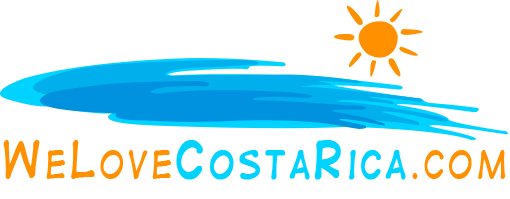Using an on-line spell checker to check your articles
You probably know that a few misspelled words in an otherwise well-written article can hurt the credibility of the author and the web site. Worse, it can make an intelligent person seem semi-illiterate. Here’s a Free solution to the problem.
I’ve just started using a free tool that can solve many of the problems related to misspelled words in articles and messages posted on your site.
With this tool installed on your computer, doing a spell check on your articles is as simple as clicking one button on your browser tool bar. The tool identifies potential misspelled words, provides suggested correct spellings, and will apply corrected words with one mouse click.
So Easy to Use
Before I tell you more, let me show you how easy this tool is to use. After the tool is installed, you will see an additional button on your Internet Explorer tool bar (see the yellow highlighted area in the tool bar image below). 
Whenever you fill out a text box form (IE when posting an article or discussion forum message), just click the spell check button on the tool bar, and a spell checker window will open and will begin to spell check what you have written (as shown below). 
The spell checker will find any misspelled words and provide suggestions on the correct spelling. To accept the suggested correction, click ‘change’, or click ‘ignore’. You can even click ‘add’ to add new words to the spell check dictionary.
After the spell check is completed, you resume the normal operation of the discussion forum or article post process. The spell check only adds a few extra seconds to the posting process, yet can make a huge difference in the quality of your posted messages.
Adding the Free Spell Check Tool to Internet Explorer
To add the Free spell checker tool to Internet Explorer, do the following:
- Visit IeSpell Download and select a download location to download the software.
- Choose “Open this file from its current location” and click on the “OK” button when prompted.
- When the installation has completed, restart your browser and you should find a new menu item called “ieSpell” under the “Tools” menu, as well as a new icon on your tool bar.
- If the ieSpell icon does not appear on your tool bar, select ‘view’ ‘tool bars’ ‘customize’, and then from the tool bar window, select ‘ieSpell’ from the left window pane, and click ‘add’ to add it to the right window pane.

- Close and then reopen Internet Explorer Browser
That’s all there is to it.
Using ieSpell
As I described at the top of this page, using ieSpell is as simple as clicking the ieSpell tool bar button after you have entered text in a form field (generally the message area of a discussion forum text box).
To make it easier for you to spell check articles which include HTML, do the following: On the Internet Explorer toolbar, click ‘tools’, ‘iespell options’, ‘general’ and check ‘ignore markup tags and escape sequences’. Also check ‘ignore internet and email addresses’.
A simple solution to a wide spread problem
ieSpell is a simple solution. Easy to install, easy to use, and FREE.
Are you into beautiful Costa Rica?
All interesting things you want to know about Costa Rica are right here in our newsletter! Enter your email and press "subscribe" button.