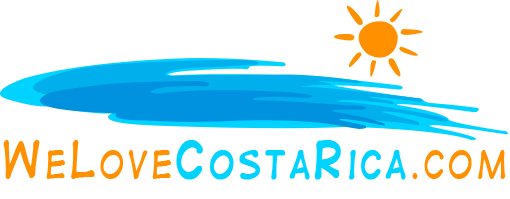Home / Departments / Sample Articles & Newsletters / Adding a ‘Change User Login Information’ page to your site
Adding a ‘Change User Login Information’ page to your site
In most cases, you will want to provide a way for members of your site to change or update their member information. Doing this in MemberGate is quite easy – if you follow these guidelines.
- Very important, the ‘change user information’ content page MUST be in a members only department.
If you have a ‘member resource’ department, and if that department is a ‘members only’ department, we suggest you put the change user content page there.
- To create the ‘change user information’ content page, select the ‘add content page’ option from your control panel.
- Select a ‘members only’ department to place this page. The ‘change user information’ page can only work in a members only department.
- Enter a headline for the page – ie – Change User Login Information
- Enter content for the page – something like: Use this form to change your email address, username or password. Important Note: When changes are made, you will be required to log back into this site. Enter Changes below
- Enter the following line, exactly as you see it here.
<cfinclude template=”programs/changeuser.cfm”>
- Click the ‘add content page’ button, and then make the page active.
- Try the page to make sure it works. If the page fails, it will be for one of two reasons.
Either the page was put in a department that is not members only, or the following line was not included or had typos. <cfinclude template=”programs/changeuser.cfm”>
Are you into beautiful Costa Rica?
All interesting things you want to know about Costa Rica are right here in our newsletter! Enter your email and press "subscribe" button.