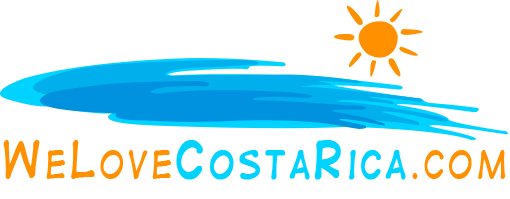Customizing MemberGate
One of the greatest features of MemberGate is that it is so easy to customize it to fit your needs.
Almost everything you’d want to change can be quickly accessed through the Control panel, either as option selections, or changes to the content pages. In this section, we’ll look at customizing all the ‘work pages’ in MemberGate.
To customize the ‘work pages’ – the pages that appear when visitors perform different functions such as loggin in or logging out, doing searches, completing the member form – you use the ‘edit content’ pages option from the main menu.
Here’s a list of the basic ‘content’ pages, you’ll want to edit:
| Content Page # | Page Name | Page Description |
| 3 | Thanks for Contacting Us | this is the page that displays after a visitor uses the contact form to send you an email message. Change this page to reflect your site needs. |
| 5 | MemberShip Application | – this is the new member application form. In almost all cases, you will want to change the area on this page where it display member plans and prices (this is near the bottom of the page). This requires knowledge of HTML, so if you are unsure of what you are doing, copy the entire contents of the page, and paste it somewhere safe so if you make a mistake, you can recover the original content. |
| 6 | Welcome Aboard! | this is the page that new members see when their new member application is accepted. It is a good idea to include information about how member charges will appear on their credit card, as well as a link to the member rules of the site. If you like, you can even include a pop-up window that requires the member to click ‘OK’ before proceeding. (This would require including a simple java script on the page.) |
| 7 | Contact Us | – this is the page that appears when members use the ‘contact us’ link within your site. You might want to include your street address, phone, fax, and other contact details on this page. |
| 9 | Privacy Statement | it is a good idea to include a ‘privacy statement’ page on your site. This page is a good place to start. Edit it to suit your needs. |
| 10 | Membership has it’s advantages | – this is the page that ‘subscription info’ and ‘member details’ links to. Modify it to suit your needs. |
| 11 | Logout Successful | – this is the page that members see when they log out. It is a good idea to thank them for their visit, encourage them to visit again, and to provide links to related pages the member might be interested in. |
| 13 | Member Information Successfully Changed | – this is the page that appears after a member changes his log on details (username/ password) |
| 15 | Lost Password | – this is the page that shows the member how to recover a lost password or user name. |
| 16 | Cookies Must Be Enabled! | – this is the page that alerts members that cookies must be enabled to visit the site. Usually no changes are required for this page. |
| 18 | The Requested Page is no longer available | – this is the page that appears if a page is requested and it can not be found. |
| 19 | Oops . . . Error | This is the page that appears if a system error is encountered. When errors are encountered, the page automatically emails details of the error to the webmaster for review. |
| 30 | Advanced Search | This is the page that can be called to activate the ‘advanced search’. |
Notes about updating the content pages in the ‘work pages’ department.
- In almost all cases, you will not want to modify CFM commands you see in these pages. These commands tell MemberGate how to handle the pages.
- If a work page has the headline, ‘Reserved for Future Use’, don’t use it. It will probably be used in the future for MemberGate feature enhancement
- In most cases, you will not want to show work pages in either the department or portal pages.
- In most cases, you will want to select ‘inactive’ as page status for work pages. This keeps them from being found by MemberGate’s search engine.
Are you into beautiful Costa Rica?
All interesting things you want to know about Costa Rica are right here in our newsletter! Enter your email and press "subscribe" button.