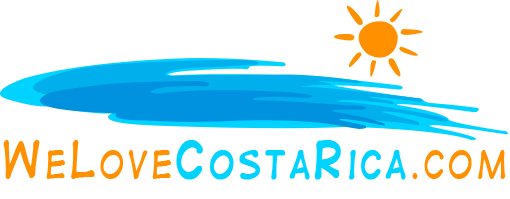Example of image Placement
Examples of placing images on a page The article below is provided to show how to place images on a page.
Basically insert an image placeholder (ie |image5| ) where ever you want the image to appear. Then select the image to use in the corresponding image # on the add/edit content page. Images must be either .gif or .jpg format.
The quick, easy and affordable guide to capturing perfect computer screen images for use in reports, books, web pages, and even videos.
If you produce ‘how to’ products, especially on computer related topics, you definitely have a need for a quick and easy way to capture high quality computer screen images that will look good in your printed pages, web sites, and in video. Here’s how I do it.
Start with the right tool
There are plenty of programs available which make it possible for you to capture computer screen images. But the software tool most professionals use to do this is Snagit from Techsmith. Snagit ($39.95, with a free trial version at Snagit Free Trial), offers a wide range of capture options, including the ability to capture video images of screen activity suitable for use in video productions.
For a quick, one minute synopsis of what Snagit can do, see my One Minute Video Review of Snagit. Here are a few screen shots of Snagit options: The screen shot below (captured with Snagit), shows the basic Snagit screen.
Using the Input menu, you select the type of capture you wish to do. This can be a still image capture of your entire computer screen, or you can choose from a number of ways to capture various areas of the screen (see image 2 below). After you select the area to capture, you simple click the red Capture button to capture the screen. 
The input area options are shown in the image below. You can capture the full screen, an active window, a fixed region, a variable region (you drag to select the area), menus, even video. 
Before you begin capturing screen images, set the output options, telling Snagit what to do with images it captures. 
I’ve found that when capturing images, I usually get best results when saving the image to file, choosing the .bmp format. This makes it easy to use the image in other programs, or convert to other formats.
Capturing video with Snagit
Snagit’s ability to capture and create movies of screen activities is pretty impressive. With just one click you can instruct Snagit to capture all screen activity within a certain region of your screen.
When completed, the activity is converted into a .avi format video file which can be included in your videos (see example of this in One Minute Video Review of Snagit.
Snagit’s video capture capabilities seem to be just as strong as Camtasia, but Snagit doesn’t include the video editing and conversion tools found in the more powerful Camtasia product. Of course Snagit costs $300 less than Camtasia.
Snagit Studio
The Snagit package includes Snagit Studio, an image editing package which makes adding annotations (arrows, text balloons, highlight effects) to your captured screen images, quite easy. Unlike Camtasia Studio, Snagit Studio does not include video editing capabilities.
Snagit in action
I’ve used Snagit to capture computer screen images for almost all the how to guides and computer software manuals I’ve developed. I set the program to capture a still image variable region, and to save the output to a .bmp format file, with auto naming turned on.
Then I start the program I plan to document, and use Snagit to capture a still image of every computer screen for every menu function of the program. This way I can quickly move through the program in a logical path, capturing images I’ll need when I document the program.
Later, when I begin to write about the program, I have screen shots ready to include in the description of each function. (In my most recent program user guide, I ended up with over 150 images – all of which Snagit captured perfectly.)
Overall
Snagit is one of those software tools every product developer should have. It is powerful, affordable, and quite easy to use. I give it a thumbs-up.
Are you into beautiful Costa Rica?
All interesting things you want to know about Costa Rica are right here in our newsletter! Enter your email and press "subscribe" button.